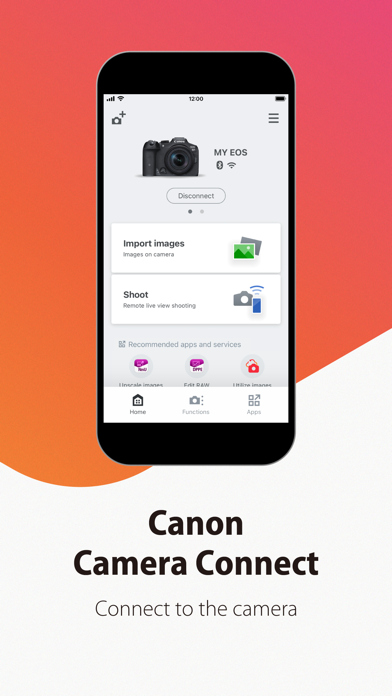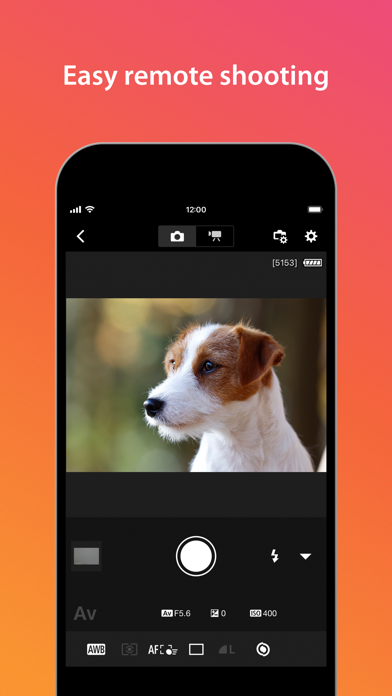If you're looking to Download Canon Camera Connect on your Chromebook laptop Then read the following guideline.
Canon Camera Connect is an application to transfer images shot with compatible Canon cameras to smartphone/tablet.
By connecting to a camera with Wi-Fi (direct connection or via wireless router), this application provides the following features:
・Transfer and save camera images to a smartphone.
・Remote shoot with live view imaging of the camera from a smartphone.
・Connect with Canon's various services.
This application also provides the following features for compatible cameras.
・Acquire location information from a smartphone and add it to the images on the camera.
・Switch to a Wi-Fi connection from pairing status with a Bluetooth enabled camera.
・Remote release of the camera shutter with a Bluetooth connection.
・Transfer the latest firmware.
*For compatible models and features, please refer to the following website.
https://ssw.imaging-saas.canon/app/app.html?app=cc
-Operating System
iOS 16.7/17.6
iPadOS 16.7/17.6
-Bluetooth System Requirement
For Bluetooth connection, the camera needs to have a Bluetooth function, and your device needs to have Bluetooth 4.0 or later (supports Bluetooth Low energy technology).
-Compatible File Types
JPEG, MP4, MOV, CR3, CR2
・RAW (CR3/CR2) images can be imported as RAW format by selecting [RAW image save format] > [RAW format] from the [Images on camera] setting while connected to a compatible model (iOS 12.1 or later for CR3).
・ Importing RAW (.CR2) format is possible with wireless compatible EOS models and some PowerShot models (G1 X Mark III / G9 X Mark II / G7 X Mark II).
・RAW (CR2/CR3) images are resized and imported into JPEG by selecting [RAW image save format] > [JPEG format].
・RAW burst files cannot be imported to smart devices. Extract the CR3 images from the RAW burst file in advance on the camera side, and then import them to the smart device.
・HEIF (10 bit) files shot with compatible cameras and RAW images shot with [HDR PQ settings] enabled cannot be imported. (They can be saved between apps using the linked mode with the Canon image editing app Canon DPP Express.)
・MOV files and 8K movie files shot with EOS cameras cannot be saved.
・RAW movie files shot with compatible cameras cannot be saved.
・AVCHD files shot with Camcorder cannot be saved.
-Important Notes
・If application does not operate properly, try again after shutting down the application.
・Continued use of GPS running in the background can dramatically decrease battery life.
・In the case of using Power Zoom Adapter, please set the Live View function to ON.
・The images may include your personal information such as GPS data. Be careful when posting images online where many others can view them.
・Visit your local Canon Web pages for more details.