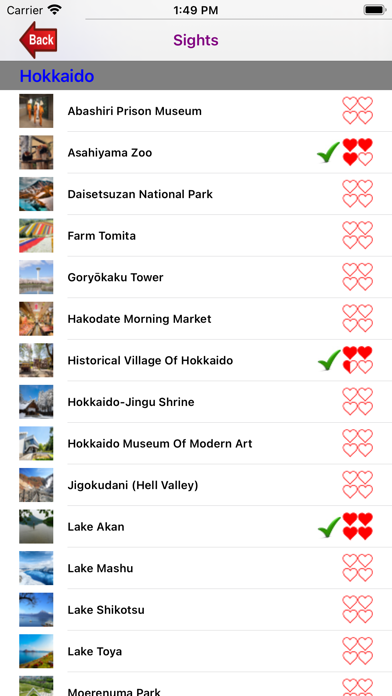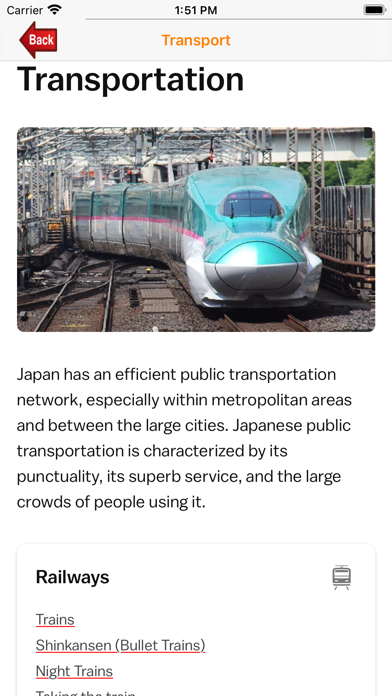If you're looking to Download Japan on your Chromebook laptop Then read the following guideline.
Japan is an archipelago, or string of islands, on the eastern edge of Asia. There are four main islands (Hokkaido, Honshu, Shikoku, and Kyushu) plus nearly 4,000 smaller islands.
This app is designed specifically to assist visitors navigate around interesting sights within Hakone, Hiroshima, Hokkaido, Kanazawa, Kyoto, Nara, Osaka, Tokyo, Yokohama and its surrounds as well as places of interest. There are 232 sights included in the app with purple pin-drops showing their locations on the map. Once your hotel details are entered, you can easily find what interesting sights are around the hotel you're staying through the map pin-drops. The app also allows you to check the weather conditions, send postcards to family and friends, enter your hotel information by keying in the address or obtain from your contacts, visitor information, modes of transport, and restaurants in London.
As this app accesses the internet, an internet connection is required for the app to work.
Features:
Map - The map is mainly centred around Tokyo and its surrounds to begin with. It uses four coloured pin-drops. Purple pins shows all 186 sights. Red pins shows the location of hotels you've entered, green pins shows the locations that you wish to find, and the blue pin shows your current location. When you are in London, the 'Locate' button will pin-point your current location with a blue pin-drop. There is also a 'Find' button that allows you to find an address or place that you've entered and this location is shown with a green pin-drop.
Sights - All 232 sights are listed. When you select a sight, a summary of the sight will be displayed including the address, opening times and entrance fees. You have the option to mark the site as visited or give a rating for the site. You can also visit its website or display its location on a map.
Hotels - You can enter the name and address of a hotel or get one from your Contacts. When you press the 'Save' button, the hotel will be shown on the map. This will provide an indication of how far the sights are from your chosen hotel address. More than one hotel addresses may be entered. You can then go back to the Map section to see the locations (shown by red pin-drops) of these hotels. You can also save the hotel details to your contacts.
Weather - This website shows the 8-day forecast on the current weather conditions of a chosen area.
Postcard - You can send a postcard to your loved ones or friends with an attached photo of the sight you're visiting. Select the 'Sight' photo to send, enter the email address, type your email message, press either 'Send', 'Cancel', 'Delete Draft' or 'Save Draft'.
Transport - Obtain information on buses, trains, rail passes, etc.
Places - Shows the nearest location of places like restaurants, supermarket, banks, medical centres, etc. on the map based on your current location. It also shows driving direction or walk direction on the map between your current location and the selected place.
Directions - Obtain directions (by car, bus, walk, or cycle) to where you want to go. It will initially show your current location.
Visitor Information - Obtain information by area on events, things to see and do, shops, food, etc.
Restaurants - Find restaurants by area.