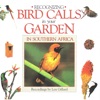If you're looking to Download Stuarts Natural History Guide on your Chromebook laptop Then read the following guideline.
Discover all there is to know about this unique and vast 400 000 square kilometre semi desert. This app covers the species found in the region (from fish to mammals) and a detailed description of the landscape, geology and climate. Find species for specific National Parks - Camdeboo National Park, Karoo National Park, Mokala National Park, Tankwa Karoo National Park, Mountain ZebraNational Park and Augrabies National Park.
Enhance your visit to this region with this comprehensive, easy-to-use app featuring:
• Species split into groups (Mammals, Birds, Reptiles, Amphibians, Fish)
• Most species have multiple photos, detailed description
• Certain species have audible calls
• Search by English, Afrikaans and Scientific names
• Limit species to only those found in certain national parks (Camdeboo, Karoo, Mokala, Tankwa Karoo, Mountain Zebra, Augrabies)
• Search for species found in a specific habitat (Rocky hills, Pans, Freshwater, Dry river beds, Woodland, Open plains, Human settlements).
• Keep your sightings logged in My List
* Uninstalling/reinstalling the app will result in the loss of your list. We recommend that you keep a backup from the application (My List > Export).